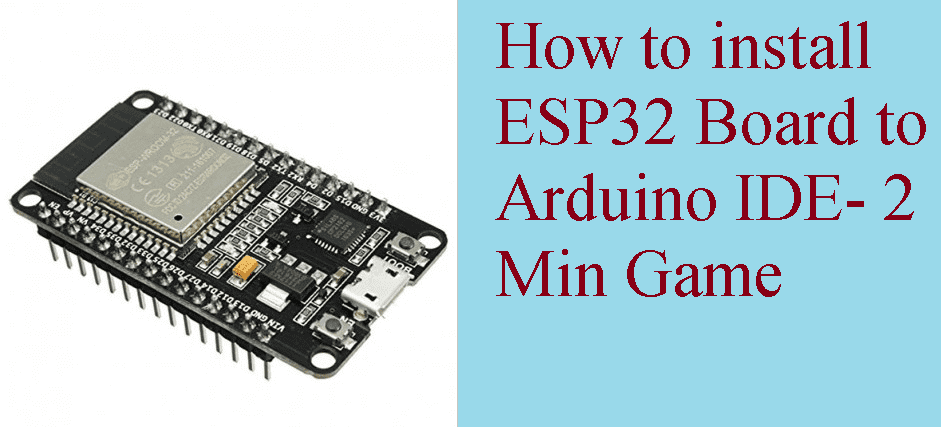
ESP32 is another addon board for arduino like NodeMCU, that have more sound feature than NodeMCU.
So how we can install ESP32 board to Arduino IDE? Let’s start. Follow the below instruction.
So open your Arduino IDE software. If you don’t have Arduino IDE installed in your computer, then you can download it from this link (https://www.arduino.cc/en/Main/Software).
Step1- In your Arduino IDE, go to the file tab and then click on the preferences.

Step2- Copy & paste this link https://dl.espressif.com/dl/package_esp32_index.json in to the Additional board Manager URLs: and then click on ok.

Note: if you already installed NodeMCU ESP8266 board in your Arduino IDE, then you copy & paste this link to the Additional board Manager URLs-
https://dl.espressif.com/dl/package_esp32_index.json, http://arduino.esp8266.com/stable/package_esp8266com_index.json
Step3- Now, go to the Tools tab, then board and click on Board Manager as shown below: (you need internet to be connected in your computer)

Step4- Now, search for ESP32, you will get the board ESP32 by Espressif Systems. Click on the install button.

Step5- It will take little time to complete. Once finished, you will see like it. Click on the close button.

How to select ESP32 Board to upload the program
Go to the tools tab, click on the Boards and Scroll below, you will get the get the ESP32 Wrover Board. Select it and it’s done.

Now you can upload your program to ESP32 Board.

Now, you can upload your program to ESP32 Board.
So this is how you can select & upload the program to ESP32 board.






[…] NodeMCU is an addon board for arduino like ESP32. IF you are using ESP32 board, then you can install ESP32 board to your arduino from our another post- How to Install the ESP32 Board in Arduino IDE […]